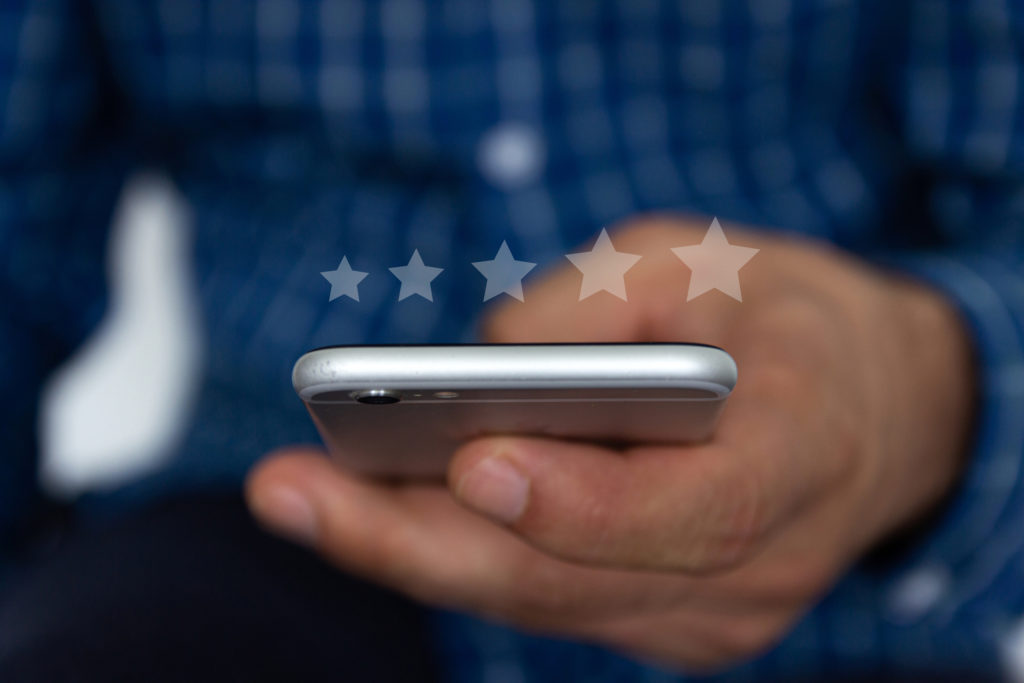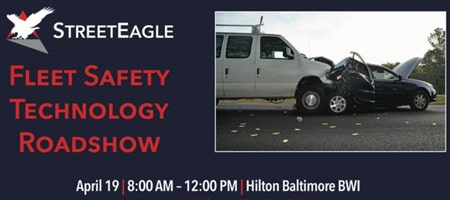If you’re using doForms to collect data in the field, then you already know how much time it can save your organization. But did you know there are ways to optimize the performance of your forms to save even more time?
Here are four things that you can do today to improve the performance of your forms and keep your mobile staff moving at the pace of your business.
- Break Long Forms into Pages
As users scroll through a form, every relevance condition and calculation included therein must be checked and calculated by the application on the fly. This can slow form performance. Breaking longer forms that contain several conditions or calculations into separate pages will speed up your form performance–without losing any data that users have already input. - Restrict Unnecessary Fields for Different Users
If your form is wide open to all to see and edit, you run the risk of important data being changed by someone who isn’t authorized (i.e. a customer changing the price in a quote). But did you know that leaving all fields open for editing can also cause forms to lag?If you need to allow a dispatcher to look up data and pre-fill a customer’s information before sending a form, rather than leaving all fields open, try using “Restrict Data On” for the fields that need to be edited internally. The dispatcher can then freeze these fields in a view-only mode for outside users. This will let users know that they don’t need to worry about those particular fields, saving them time. This technique will also stop the device from wasting time searching through unnecessary data. - Reduce the Number of Rows in Your Tables
When adding tables to your form, it’s tempting to include additional rows just in case you need the space to enter more data. But if you’re not realistic about how much space you need, you can end up including too many unneeded rows and paying a price in performance.For example, if you have a 5-column table and set your max repeats for rows at 20, your form will treat that table as if it’s 100 questions (5 columns x 20 rows). If you have a large table and find that you’re not utilizing all of the space, cutting down on how many rows you include will improve performance. - Reduce Image Scale and Size (Where Possible)
Most cameras on phones or tablets take images that are quite large in physical size and file size by default. While there are times you will need to be able to capture and record high-res images, large images often aren’t a necessity for a mobile workforce. If large images aren’t absolutely necessary for you, go to Manage Mobile App Settings and lower the scale and size of your images. This will dramatically reduce the size of your forms and limit the amount of time it takes to share the form with other users, such as the customer, dispatcher, headquarters, etc.
doForms is Here to Help
Have you tried the above tips but think there is still room to improve your form performance? Reach out to one of our experts and we’ll optimize your mobile form for you. We’re committed to helping you build or customize your forms so that you get exactly what you need at optimal performance.
Speak to a doForms representative:
855-doForms
sales@doforms.com